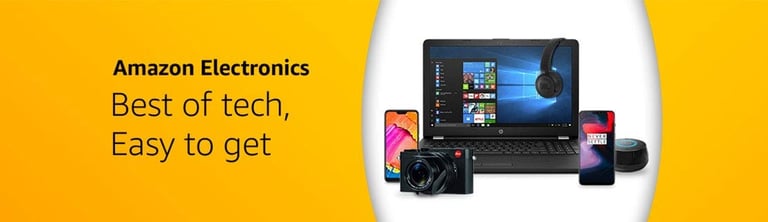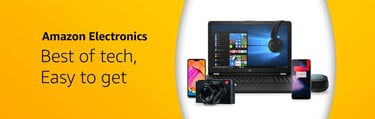Boost Your Wi-Fi Network
Tired of slow internet and constant buffering? Learn how to boost your Wi-Fi signal with our easy, step-by-step guide. Fix dead zones and get faster, more reliable WiFi today.
9/2/20256 min read


In our hyper-connected world, a slow and unreliable internet connection is more than just a minor annoyance. It's a barrier to productivity, a disruptor of entertainment, and a source of daily frustration. Whether you're on an important video call, streaming a movie, or in the middle of an online game, a lagging Wi-Fi signal can bring everything to a screeching halt. The good news is that you don't have to be a tech wizard to significantly improve your home network's performance.
This comprehensive guide will walk you through everything from quick fixes to advanced settings, providing practical, step-by-step solutions to diagnose and resolve common Wi-Fi problems. Get ready to say goodbye to buffering and hello to a faster, more reliable internet experience for all your devices.
Part 1: The Quick and Easy Fixes (That Surprisingly Work)
Before diving into complex settings, start with these simple yet highly effective steps that solve a surprising number of Wi-Fi issues.
1. The Power of a Reboot
It's the oldest trick in the tech support book for a reason: it often works. Your router and modem are small computers that can slow down or act up over time from running nonstop. A simple restart can clear their memory and resolve temporary glitches.
How to do it: Unplug both your router and your modem from the power outlet. Wait for at least 30 seconds to ensure they fully power down. Plug the modem back in first and wait for its lights to become stable (usually about a minute). Then, plug your router back in and give it a few minutes to boot up completely.
2. Location, Location, Location: Optimize Router Placement
Your router's physical location has a massive impact on signal strength and coverage. Hiding it in a closet or behind furniture might look neater, but it can severely hinder its performance.
Best Practices for Placement:
Central Location: Place your router as close to the center of your home as possible for more even coverage.
Elevate It: Position the router on a shelf or table, off the floor. Wi-Fi signals tend to travel downwards, so a higher placement can improve coverage on all floors of a multi-level home.
Avoid Obstructions: Walls, large furniture, and metal objects can block or weaken Wi-Fi signals. Materials like concrete and brick are particularly difficult for signals to penetrate.
Steer Clear of Interference: Keep your router away from other electronics like microwave ovens, cordless phones, and Bluetooth devices, as they can operate on the same 2.4 GHz frequency and cause interference.
3. Update Your Router's Firmware
Firmware is the software that runs on your router. Manufacturers regularly release updates to improve performance, patch security vulnerabilities, and add new features. Running outdated firmware can leave your network slower and less secure.
How to Update:
Log in to your router: Open a web browser and enter your router's IP address (commonly 191.168.1.1 or 192.168.0.1) into the address bar.
Enter credentials: Use your admin username and password. If you've never changed them, they can often be found on a sticker on the router itself.
Find the firmware section: Look for a section named "Firmware," "Update," or "Administration."
Check for updates: Most modern routers have a button to automatically check for and install new firmware. If not, you may need to visit the manufacturer's website, download the latest firmware file for your specific model, and upload it manually through the admin panel.
Part 2: Diving into Your Router's Settings (No Expert Knowledge Required)
With a few clicks in your router's admin panel, you can make significant improvements to your network's speed and stability.
1. How to Access Your Router's Admin Panel
As mentioned in the firmware section, you access these settings through a web browser. Connect a computer to your network (a wired connection is best for this) and type the router's IP address into the URL bar. Common addresses include 192.168.0.1, 192.168.1.1, routerlogin.net, or tplinkwifi.net.
2. Choosing the Right Wi-Fi Channel
Your Wi-Fi network operates on specific channels. If multiple nearby networks are using the same channel, it causes congestion and slows everyone down—like too many cars trying to use the same lane on a highway.
For the 2.4 GHz Band: This band is more crowded. The best channels to use are 1, 6, and 11 because they are the only ones that do not overlap with each other. Use a Wi-Fi analyzer app on your phone or computer to see which of these three channels is the least congested in your area.
For the 5 GHz Band: This band is much wider and has more non-overlapping channels (about 24 of them), so interference is less of an issue. Setting your router to "Auto" usually works well here, as it can select the best channel for you. If you need to choose manually, channels like 36, 40, 44, or 48 are often good starting points.
3. Understanding Wi-Fi Bands (2.4 GHz vs. 5 GHz)
Most modern routers are "dual-band," meaning they broadcast two separate networks: one at 2.4 GHz and one at 5 GHz. Each has distinct advantages.
2.4 GHz Band:
Pros: Longer range, better at penetrating solid objects like walls.
Cons: Slower speeds, more prone to interference from other devices.
5 GHz Band:
Pros: Faster speeds, less network congestion.
Cons: Shorter range, less effective at passing through walls and floors.
Which should you use? For devices that need the fastest possible connection and are relatively close to the router (like streaming devices and gaming consoles), use the 5 GHz band. For devices that are further away or don't require high speeds (like smart home gadgets), the 2.4 GHz band is perfectly fine. Most modern routers allow you to give both bands the same network name (SSID), letting your devices intelligently choose the best one automatically.
Part 3: Advanced Tweaks for Maximum Performance
Ready to take your network optimization to the next level? These settings offer more control and can solve more stubborn connectivity issues.
1. Securing Your Network
A secure network isn't just about privacy; it's also about performance. If unauthorized users are piggybacking on your Wi-Fi, they are consuming your bandwidth and slowing you down.
Use Strong Encryption: Always use WPA3 security if your router and devices support it. If not, WPA2 is the next best option. These protocols encrypt your data, making it much harder for intruders to access your network. Avoid the older, easily cracked WEP standard.
Create a Strong Password: Use a long, complex password with a mix of letters, numbers, and symbols to protect against unauthorized access.
2. Quality of Service (QoS) Explained
Quality of Service (QoS) is a router feature that allows you to prioritize internet traffic for specific devices or applications. This is incredibly useful if you want to ensure your work video call doesn't lag just because someone else in the house starts a large download.
How to Use QoS: In your router's advanced settings, you can typically set rules to give "high priority" to a gaming console, a work laptop, or applications like Netflix or Zoom. This tells your router to allocate bandwidth to those critical activities first, ensuring a smoother experience.
3. Considering a Wi-Fi Extender or Mesh Network
For larger homes, even a well-placed router may not be able to cover every corner. If you have persistent "dead zones," you may need to expand your network's reach.
Wi-Fi Extenders: These are simpler, cheaper devices that rebroadcast your router's existing signal to extend its range. The main drawback is that they often create a separate network (e.g., "MyWifi_EXT"), and your devices won't seamlessly switch between them as you move around.
Mesh Networks: A mesh system replaces your traditional router with multiple nodes placed around your home. These nodes work together to create a single, seamless Wi-Fi network under one name, providing superior coverage and more consistent speeds. If one node goes down, the others can keep your network running. While more expensive, a mesh system is the ideal solution for eliminating dead zones in larger homes.
Part 4: Emerging Technologies and the Future of Home Networking
The world of home networking is constantly evolving. Technologies like Wi-Fi 6 and Wi-Fi 7 are designed to handle the growing number of connected devices in a modern home, offering faster speeds and better performance in crowded environments. The expansion of the Internet of Things (IoT) means our networks need to be more robust than ever. Looking ahead, we may see AI-powered systems that can dynamically manage and optimize home network performance automatically, ensuring every device gets the best possible connection without manual tweaking.
Enjoying a Faster, More Reliable Connection
By following these steps, you can transform your home network from a source of frustration into a powerful and reliable asset. Start with the simple fixes like rebooting and optimizing router placement, then move on to fine-tuning your settings for a customized, high-performance experience. Taking control of your home Wi-Fi is easier than you think, and the reward is a seamless connection for everything you do online.