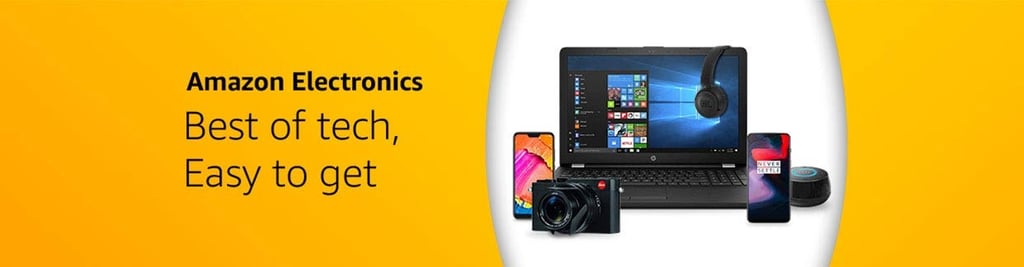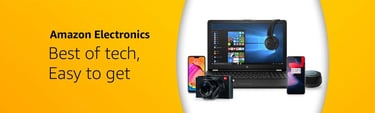Is Your PC Slowing You Down? Common PC Problems & Fixes!
Ever had that moment when your trusted computer, the one that’s supposed to be your digital workhorse or gaming buddy, decides to act like it’s stuck in thick traffic during rush hour? You know the feeling – that spinning wheel of doom, apps taking forever to open, or worse, sudden shutdowns just when you're about to hit 'Save' on that important project or ace that game level. Ugh, the frustration is real, isn't it?
7/22/20255 min read
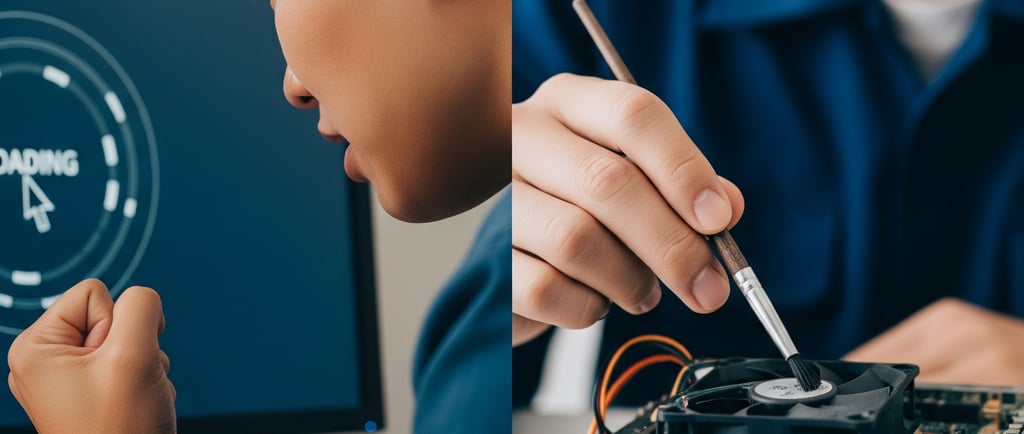

Computers, while incredible tools, can sometimes present a unique set of challenges. We've got the dust, the wear and tear, and sometimes our internet connection just decides to take an unscheduled break. But don't worry, you're not alone! Today, we're diving deep into some of the most common computer problems faced by users everywhere, and more importantly, how you can fix them with some quick, practical solutions.
Let's get your computer running smoother than a fresh software update!
Problem 1: The "Lagging Laptop" or "Desktop Drag" Syndrome
Your PC used to be a sprinter, now it's more like a tired old bicycle trudging uphill. Applications open at a snail's pace, multitasking is a joke, and even Browse feels incredibly slow.
Why it happens:
Dust & Heat: Over time, dust accumulates inside your PC. This clogs fans and heatsinks, causing your CPU and GPU to overheat and slow down to prevent damage.
Too Many Apps & Startups: Too many programs launching when you boot up, or running silently in the background, hog your valuable RAM and CPU resources.
Full Storage Drive: Just like a cluttered closet, a full hard drive or SSD makes your operating system struggle to find space for temporary files and run efficiently.
Outdated Drivers: Think of drivers as the instruction manuals for your hardware. If they're old or corrupted, your components can't communicate efficiently with your system.
Quick Fixes:
The "Compressed Air & Brush" Ritual: Periodically, grab a can of compressed air (or a soft, anti-static brush if you're comfortable and careful!) and a clean cloth. Open your desktop case (if applicable and safe to do so) or clean the vents of your laptop. Blast out that dust from fans, heatsinks, and anywhere you see buildup. Pro Tip: Perform this outdoors, if possible, to avoid recirculating dust indoors!
Startup Cleanup Drive: Press Ctrl + Shift + Esc (for Windows) to open Task Manager. Go to the "Startup" tab. Identify applications with a "High" impact. Unless you absolutely need them to launch instantly, right-click and "Disable" them. Your boot time will significantly improve!
Digital Declutter: Run Disk Cleanup (search for it in your operating system). Delete temporary files, recycle bin items, and old update files. Also, consider uninstalling software you rarely use (Settings > Apps > Apps & features on Windows, or drag to Trash on macOS). For large files, think about an external drive or cloud storage.
Driver Update Check: Use your operating system's update utility (e.g., Windows Update) to check for driver updates, or better yet, visit your computer manufacturer's website (Dell, HP, Lenovo, Apple, etc.) or your component manufacturers (NVIDIA, AMD, Intel) to download the latest drivers for your specific model.
Problem 2: The "Ghost in the Machine" – Random Crashes & Blue/Black Screens
One minute you're working, the next your screen shows a cryptic error message, or your PC just… shuts down. It feels like your computer has a mind of its own, and it's not a happy one!
Why it happens:
Overheating (a common culprit!): As mentioned, if your PC components get too hot, the system will often shut down or crash to protect itself from permanent damage.
Faulty RAM or Storage: Sometimes, your memory modules (RAM) or your main storage drive (HDD/SSD) can start failing, leading to data corruption and system instability.
Driver Conflicts: A newly installed driver, or an old, corrupted one, can clash with your operating system or other hardware.
Power Supply Issues: Inconsistent or insufficient power delivery from your power supply unit (PSU) can lead to system instability and unexpected shutdowns.
Quick Fixes:
Monitor Temperatures: Install a free monitoring tool like HWMonitor or SpeedFan. Keep an eye on your CPU and GPU temperatures. If they're consistently above 80°C (176°F) under load, you definitely have a heating issue. Revisit your cleaning routine!
Memory Test: Use your operating system's built-in memory diagnostic tool (e.g., "Windows Memory Diagnostic" in Windows search) to check for RAM errors. If it identifies problems, you might need to reseat or replace a RAM stick.
Reinstall or Roll Back Drivers: If crashes started after a recent driver update, try rolling it back in Device Manager (Windows) or restoring an earlier system snapshot. If it's a persistent issue, perform a clean reinstallation of the problematic driver.
Consider a UPS (Uninterruptible Power Supply): For desktops, investing in a good UPS provides stable power, protects your PC from sudden voltage fluctuations, and gives you time to shut down gracefully during unexpected power outages.
Problem 3: "No Internet, No Life" – Wi-Fi Woes & Connectivity Crisis
The Wi-Fi symbol is there, but nothing loads. Or maybe your connection keeps dropping, right in the middle of a crucial video call or online gaming session! The agony!
Why it happens:
Router Overload/Age: Your Wi-Fi router might be overworked, or simply too old to efficiently handle multiple connected devices and modern high-speed internet plans.
Interference: Other electronic devices, thick walls, or even your neighbor's Wi-Fi signals can interfere with your wireless connection.
Internet Service Provider (ISP) Issues: Sometimes, the problem isn't with your PC or router, but with your internet service provider's network.
Quick Fixes:
The Classic "Router Restart": Unplug your Wi-Fi router and modem (if they are separate units) from the power outlet. Wait about 30 seconds. Plug them back in. This simple step often resolves minor network glitches.
Optimize Wi-Fi Channel: If you live in a densely populated area, there's likely a lot of Wi-Fi traffic. Log into your router's settings (usually by typing 192.168.1.1 or 192.168.0.1 into your browser) and try changing your Wi-Fi channel to a less congested one. You can use a Wi-Fi analyzer app on your smartphone to find the best channel in your area.
Update Network Drivers: Just like other drivers, outdated Wi-Fi or Ethernet drivers can cause connectivity issues. Follow the same driver update process as mentioned in Problem 1.
Contact Your ISP (When All Else Fails): If you've tried all the troubleshooting steps on your end, it's time to contact your internet service provider's customer support. Be prepared to explain the steps you've already taken.
Problem 4: The "Full Storage Nightmare" – "Disk Space Low" Warnings
You can't download that new application, can't update your software, and your operating system keeps nagging you about low disk space. It's like trying to fit an entire moving truck's worth of items into a small cupboard!
Why it happens:
Too Many Downloads: Movies, music, large game installations, and software setup files – they accumulate quickly!
Duplicate Files: We've all got those multiple copies of the same photo or document tucked away.
System Files & Updates: Your operating system itself takes up significant space, and temporary files from past updates can linger.
Quick Fixes:
Run Disk Cleanup (Deeper Dive!): Beyond the basic Disk Cleanup, look for options like "Clean up system files" for a more thorough sweep of temporary and old update files.
"Downloads" Folder Detox: Go through your Downloads folder. Do you really need that setup file from last year? Ruthlessly delete what's no longer necessary!
Consider an SSD Upgrade (The Speed & Space Boost): If your computer is still using a traditional Hard Disk Drive (HDD), upgrading to a Solid State Drive (SSD) is one of the most impactful upgrades for overall system speed and responsiveness. Even a smaller SSD for your operating system and essential apps makes a world of difference. SSDs are becoming increasingly affordable globally.
Cloud Storage & External Drives: For your precious photos, videos, and less-frequently accessed documents, services like Google Drive, OneDrive, Dropbox, or a reliable external hard drive are excellent solutions to free up your main storage.
Keep Exploring, Keep Learning!
See? Many of these "digital headaches" have simple, practical solutions. The key is to understand what's happening and tackle it methodically. Remember, your computer is a tool, and like any tool, it needs a little care and attention to perform its best.
Happy Computing!